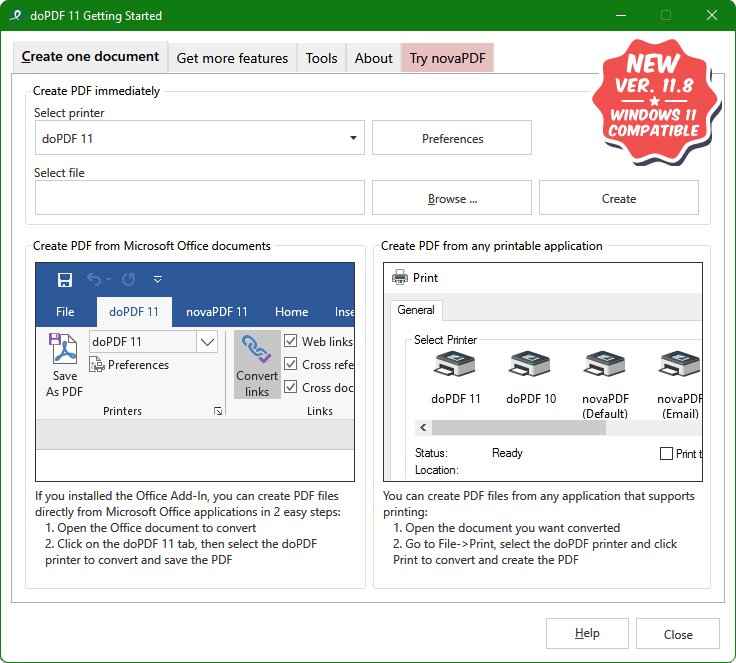Converting any document into PDF – a widely used file format for exchanging documents with friends, colleagues, business partners, etc – is at times a difficult and tedious task. You either have to do it by using some tool or an online conversion site. DoPDF makes it easy to convert any printable document into PDF with just one click. Imagine giving a print command and the document automatically gets printed to a PDF file.
Downloading, installing and using DoPDF
In order to download, install and use DoPDF, simply follow the below steps carefully:
- Visit DoPDF and download the tool.
- Double Click the installer and start the installation. Select the language, click I accept on the License Agreement screen and set DoPDF as the default printer. Click install to finish the installation wizard.
- Go to Start > Devices and Printers (or Printers from the Control Panel). You will see DoPDF installed as a default printer (green ticked on it).
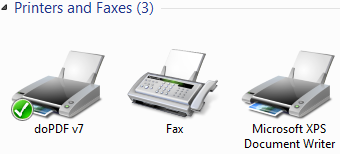
- Open Notepad (or any other preexisting document on your computer). Type in “DoPDF is a great tool for printing any document into PDF format” and save it. After saving, go to File > Print. doPDF will be selected as the default printer (please select it if it’s not already selected).
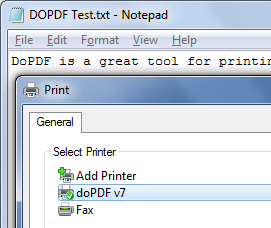
- Click Ok. It will prompt you to save the path in a specific folder (change it to your need). You may also set the following options: Always use this folder – same folder will be remembered every time you print, Open pdf in reader – opens the converted file in Acrobat Reader after printing, Embed fonts – embeds any external font used in the document, small file – try to compress the size (may lead to poor quality) and High quality images – maintains high quality of the images within the document.
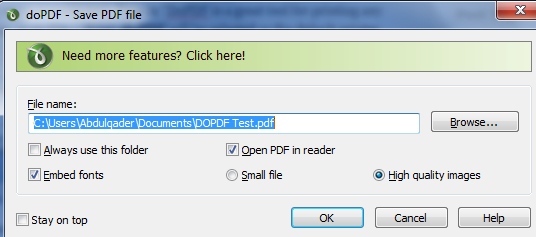
- Click ok and the converted/printed PDF file will open in Acrobat Reader.
Isn’t that a simple way of converting any printable document into PDF format? Or do you know of a more easier way?