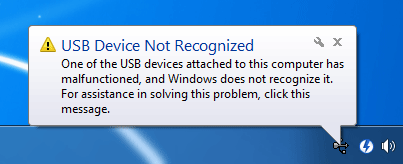USB being the most standard connectivity medium for almost all modern devices, it did be distressing to get the USB Device Not Recognized error every time you connect a peripheral device to your computer’s USB ports.
USB connectivity is likely to face issues due to faulty driver installation, wrong device identification or probably hardware failure. Or your computer may simply stop detecting USB devices unexpectedly, whereas it would be working fine few days back.
The USB Device Not Recognized error could occur due to several reasons, known or unknown. In order to fix this error, you could methodically follow the below-given steps to detect and eradicate the USB Device Not Recognized error source.
Few ways to help fix the USB Device Not Recognized error
Step 1: Plug in your mobile phone or digital camera to see whether the USB port is able to provide power. That is, check whether the devices are charging normally. If yes, the hardware seems to be fine. If no, there seems to be an issue with the USB port hardware, in which case you will need to contact your computer retailer for further assistance.
Step 2: Uninstall all the available drivers of your peripheral USB device and reinstall them. Restart the computer, if needed, and check whether you get the USB Device Not Recognized error again. Faulty device driver is the most common issue faced by everyone.
The present drivers may be outdated. Check on the Internet for any updated drivers. If found, update it and restart your computer to check if the USB error still persists.
Step 3: A most recent program installation (utility, security tool, hardware drivers, etc) may have compatibility issues with the USB drivers. See if you can uninstall the last installed program, restart (if required) and check whether the USB Device Not Recognized still persists. A system restoration, if the system restore point is set, could also aid in fixing the USB error.
Step 4: Go to Device Manager by right-clicking on My Computer > Properties. Check if any error is listed under the USB Controllers or Universal Serial Bus Controllers. If yes, uninstall the listed USB controllers, restart your computer and reinstall them.
Step 5: Since all the USB ports are connected to the computer’s motherboard, it could be a reason for your USB devices to stop functioning and display the USB Device Not Recognized error. This solution may sound ridiculous, but it does help fix the USB error.
Shut down your computer, completely. Remove the main power plug from the wall power socket, that is, the computer should not be connected to any power supply (even in the switched-off mode). Wait for 5 minutes. Plug the power supply and restart your computer. This method helps the motherboard to reload all the basic hardware drivers. Check if you still face the USB Device Not Recognized error.
Step 6: The USB cable used to connect the peripheral device to your computer may also be faulty. It’s worth a try to replace the USB cable and again check for the error.
Conclusion
Completing the above steps should help you fix the USB Device Not Recognized error. If not, were you able to find any other distinct solution for it? We also recommend reading the device manual thoroughly before connecting it to the computer, the manual may contain some important information.